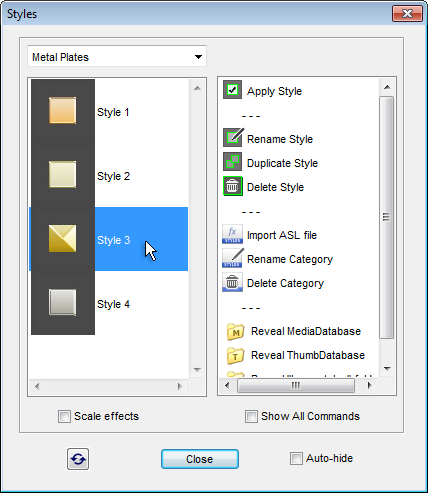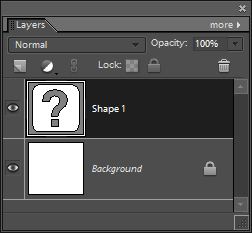Applying Styles to Layers
As we already mentioned, the saved and imported styles only appear in the Effects panel after PSE cache rebuilding.
However, you need not to accomplish this procedure every time your styles collection has been widened, because you can apply the styles right from the "Styles" dialog.
1. On the Styles panel, choose a target layer.
2. Open the "Styles" dialog.
3. Choose a category, select the desired style, and double-click the  "Apply Style" command.
Or just double-click the style name.
"Apply Style" command.
Or just double-click the style name.
On the screenshot you can see applying the "Style 3" of the "Metal Plates" category to the "Shape 1" layer.
Please keep in mind the following peculiarities of this method.
I. The visual effect achieved by applying a style may dramatically vary depending on the image size. That's why the script, by default, automatically scales the applied style to fit the pixel dimensions of the edited document. To disable this option, uncheck the "Scale effects" gadget.
II. In case the target layer already has a style assigned to it, the new style completely replaces the existing effect. (The Effects panel in such case adds the new style to the existing one.)