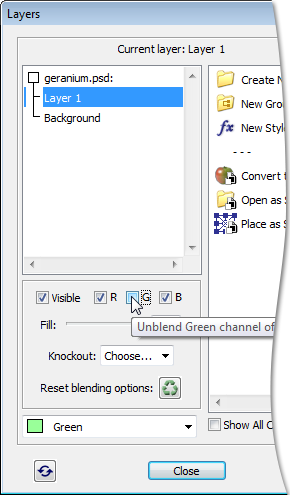Sometimes, we can you make cute visual effects by merely excluding channels of the current layer from blending with underneath layers (more about).
In PSE, you achieve this by unchecking "R" (Red), "G" (Green), or "B" (Blue) gadgets in the "Layers" dialog. The screenshot exemplifies unblending the Green channel of the "Layer 1".
Since the script can't identify the excluded channels, the next time you open the dialog box all the three checkboxes will be checked anyway. Please bear this in mind and keep track of the excluded channels on your own. In the screenshot example, the author has labeled the layer with green (the color of the excluded channel).
If, on the next opening the "Layers" dialog, you decide to include the unblended channel, click its checkbox twice (i.e., "unblend" and "blend" it again).
Attention! When you unblend color channels of a shape layer, the Custom Shape and other shape tools tend to remember this blending option and apply it to follow-up shape layers.
To resolve this, click the "Reset blending options"  button after drawing the next shape.
button after drawing the next shape.