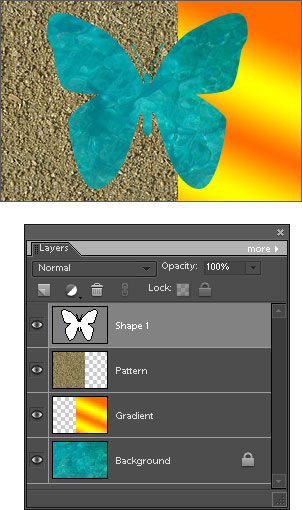"Knockout" is a blending option, turning a layer to a kind of a mask for all underlying layers except for the Background layer.
"Knockout" is a blending option, turning a layer to a kind of a mask for all underlying layers except for the Background layer.
To create this effect:
- Choose a layer in the Layers palette.
(On this screenshot - "Shape 1") - In the Effects palette, double-click the "Knockout" thumbnail.
- If you want to punch through the Background (to transparency), convert it to regular layer (Layer > New > Layer from Background) or simply hide it (screenshot).
 To turn off the effect double-click the "Disable Knockout" pictogram in the Effects palette.
To turn off the effect double-click the "Disable Knockout" pictogram in the Effects palette.
Attention! When you apply the "Knockout" to a shape layer, the Custom Shape and other shape tools tend to remember the effect and apply it to follow-up shape layers. To resolve this, you may need to use the "Disable Knockout" action after drawing the next shape.