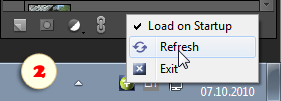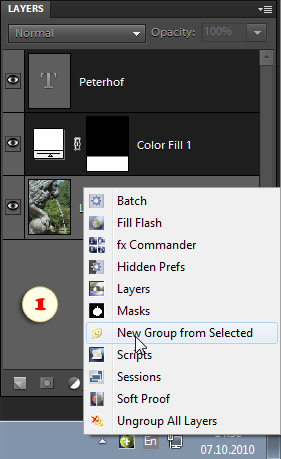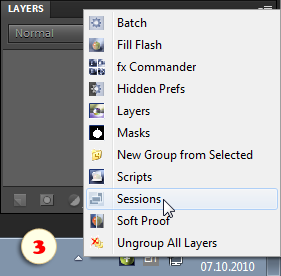Launching E+ Scripts from Tray Menu
(Windows)
As already mentioned, launching scripts via the Effects panel has some limitations. Furthermore, dragging a script dialog across the document window causes annoying artifacts that can't be removed in for Windows. You can avoid these problems, by running the E+ scripts from the tray menu.
- First off, run* the "Elements+ Menu" app (Start > All Programs > Elements+ > Elements+11 Menu).
- In the system tray, left-click the Elements+
 icon and choose a script name in the popup menu (fig. 1).
icon and choose a script name in the popup menu (fig. 1).
NB 1. In case the scripts won't launch in PSE, you need to associate the .JSX extension with Photoshop Elements Editor as explained here. The default path is "C:\Program Files\Adobe\Photoshop Elements 10\PhotoshopElementsEditor.exe".
*NB 2. To make the tray icon ![]() load automatically when Windows starts up, right-click on the icon and check "Load on Startup" option (fig. 2).
load automatically when Windows starts up, right-click on the icon and check "Load on Startup" option (fig. 2).
By default, the menu includes the same 8 scripts as the Effects panel. To customize the menu:
- Open the "C:\Elements+\11.0\Tray Menu" folder with the Explorer or any other file manager.
- Delete the unnecessary or low-activity scripts.
- Add (copy) into the folder the most used scripts from the E+ catalog (C:\Elements+\11.0\Scripts).
- In the tray, right-click on the Elements+
 icon and apply the "Refresh"
icon and apply the "Refresh"  command (fig. 2).
command (fig. 2).
The above suggested method actually extends the applicability of the scripts. For instance, we can select multiple items in the Layers palette and group them (fig. 1). Another example is running the batch processing, or loading a saved session without having an open document (fig. 3).