Add Filter 2 / 3
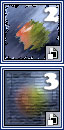 As we have seen, most cases may be managed with just 2 actions. The "Add Filter" creates a filter, the "Edit Filter" re-opens its dialog. There is a problem though - these actions can only adjust settings for the first added filter.
As we have seen, most cases may be managed with just 2 actions. The "Add Filter" creates a filter, the "Edit Filter" re-opens its dialog. There is a problem though - these actions can only adjust settings for the first added filter.
To apply the 2nd editable filter, you double-click the "Add Filter 2" pictogram. To add the 3rd, use the "Add Filter 3". For larger filter stacks, please consider "Filter Gallery".
In Photoshop, the smart filters appear in the Layers palette as separate lines, so users can handle them individually (upper screenshot). In Photoshop Elements, though, you can't see how many filters have been applied to a smart object.
This problem may be partially resolved through auto-renaming. When you apply the "Add Filter 2" action, the filtered layer is automatically renamed to "Smart Filters (2)". If you want to create the 3rd editable filter, use the "Add Filter 3" action (the layer turns to "Smart Filters (3)"). Please note, this feature has nothing to do with real counting. You keep track of added smart filters, while auto-renaming just helps you.
On the screenshot below, the author applies the second filter ("Filter Gallery") to a layer that already contains one (1) smart filter (the former type layer).
