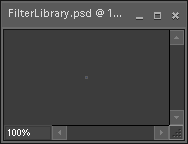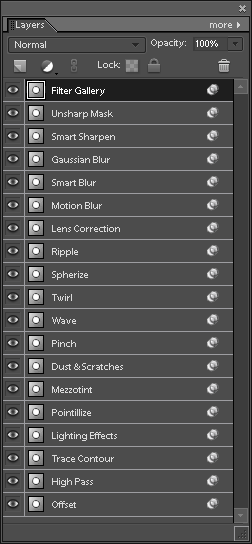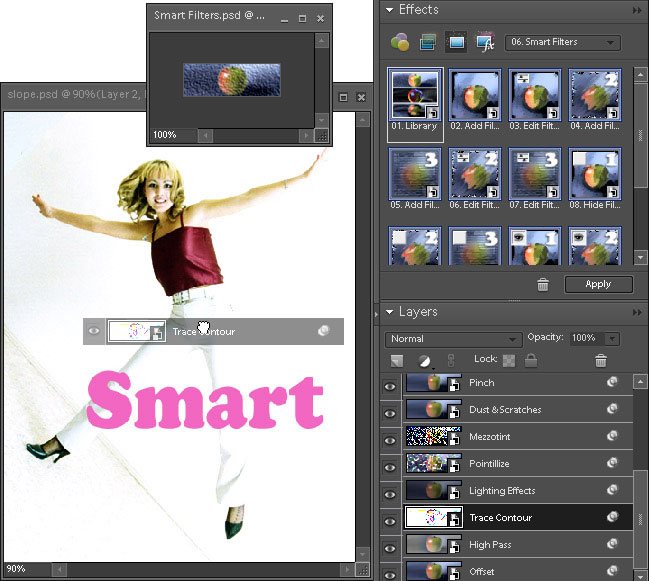Unlike ordinary filters, "smart" ones let you process your images non-destructively. That is, later on you may change your mind and re-edit the filter settings, mask, or turn off it. For example, you can safely sharpen or distort your layers, apply artistic effects, etc.
1. First off, "smart filters" always belong to "smart objects". So, you start with creating (or importing) a smart object.
In Photoshop, a smart filter is created automatically whenever any filter is applied to a smart object. In Elements, though, this simple method won't work. So, you need a PSD file containing existing smart filters.
2.  Double-click the "Library" pictogram in the Effects palette. It opens the "Smart Filters.psd" file. This file contains a set of smart objects. Each object is named after the specific filter it bears.
Double-click the "Library" pictogram in the Effects palette. It opens the "Smart Filters.psd" file. This file contains a set of smart objects. Each object is named after the specific filter it bears.
Alternatively, you can pull down "File > Open" and browse to "C: > Elements+ > 11.0 > Required > lib > FilterLibrary.psd"
3. To explore the library contents, go to the Layers palette. As you can see, not all filters from the "Filter" menu are present here. However, many missing filters may be accessed indirectly via the "Filter Gallery".
4. To borrow a filter from the library, drag the corresponding layer from the Layers palette onto the target image. For example, on the screenshot below the "Trace Contour" filter is being exported from "Smart Filters.psd" (library) to "slope.psd" (target document).