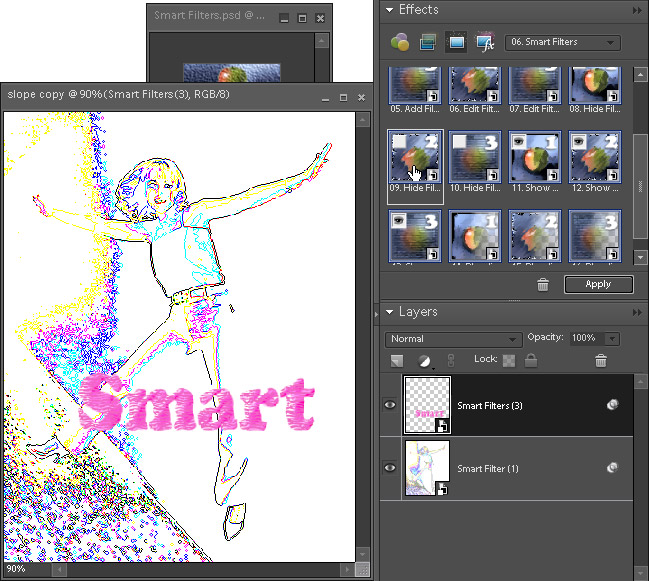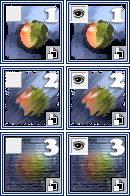 Although Photoshop Elements doesn't support smart filters officially, it offers some basic functions for handling them. In the Layers palette, right-click the
Although Photoshop Elements doesn't support smart filters officially, it offers some basic functions for handling them. In the Layers palette, right-click the ![]() icon in a smart filter's line and choose the "Disable Smart Filters" command. Then right-click this
icon in a smart filter's line and choose the "Disable Smart Filters" command. Then right-click this ![]() icon again and choose "Enable Smart Filters". To get rid of smart filters completely, choose "Clear Smart Filters" option.
icon again and choose "Enable Smart Filters". To get rid of smart filters completely, choose "Clear Smart Filters" option.
But what if you have 3 smart filters on a layer? To hide and show them individually, you use their stacking indices. For example, to hide the second added filter, double-click the "Hide Filter 2" pictogram in the Effects palette; to show the (previously hidden) third filter, use the "Show Filter 3" action.
On the screenshot below, the author hides the second of 3 smart filters on the current layer.