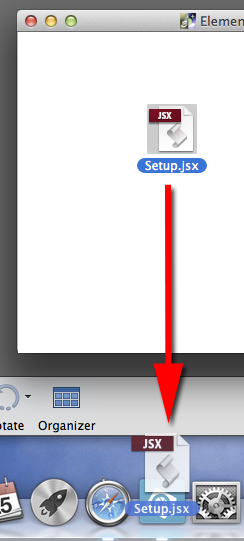Elements+ Setup (Mac)
To install E+ on your Mac automatically:
- Launch Photoshop Elements Editor.
- Mount "elements+12.dmg" disk image.
- From the disk image window, drag the "Setup" script onto the PSE icon in the Dock
(see full screenshot). - Restart Photoshop Elements Editor and wait for the mediadatabase to rebuild.
NB Alternatively, you may setup Elements+ manually as explained here.