Troubleshooting Elements+ (Windows)
I. In case the new functions don't appear in the Effects palette:
- Close Photoshop Elements.
- Uninstall Elements+.
- Locate on your computer the Photoshop Elements application data folder*.
*On Windows XP, the default path looks like this:
C:\Documents and Settings\All Users\Application Data\Adobe\Photoshop Elements\11.0
On Windows 7:
C:\ProgramData\Adobe\Photoshop Elements\11.0
Tip. To find this folder, you may need to show hidden and system files.
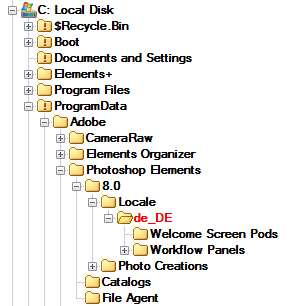
- Run the "Elements+" setup and specify the correct path to the Photoshop Elements program folder.
- In the PSE data folder, go to "Locale > your_localization*" subfolder and make sure "MediaDatabase.db3" (Elements' cache file) is deleted.
- Restart Photoshop Elements (after deleting the program cache it may take several minutes).
*This subdirectory should be named after PSE language - e.g., "en_us" for US English, "de_de" for German, "fr_fr" for French, etc.
II. In most cases when Photoshop Elements is not working properly, it is necessary to reset the program settings. To achieve this, you hold the [Alt+Ctrl+Shift] keys while launching the PSE Editor (not the Welcome Screen or the Organizer) and then in the dialog that opens, confirm deleting the settings file:
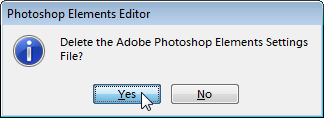
III. In some rather rare cases, PSE crashes during the first launch after the E+ setup, thus failing to complete the cache rebuilding. This may cause the application to crash over and over again. To amend this, just delete the defective "MediaDatabase.db3" file (see p. I.5) and reset the PSE settings (see p. II).
IV. Some users report that, after successful E+ setup, launching any of the top level scripts ends with "Unable to create Window" error message:
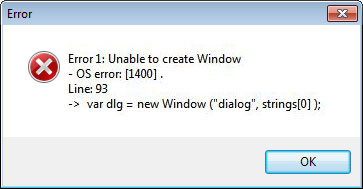
Unfortunately, this is a bug in Adobe's script engine known to users of PSE and Photoshop and the total remedy hasn't been found yet. As a rule, this problem resolves itself after several computer re-boots. However, if in your case the problem persists, the author can suggest the only solution - using the action based version of "Elements+" (more about).