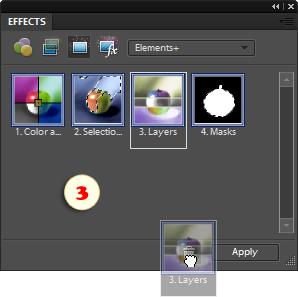Removing Elements+
If you need to remove Elements+ from your PC:
- Quit Photoshop Elements.
- Go to "Start > All Programs > Elements+ > Uninstall Elements+ for PSE 8".
- In the dialog that opens, confirm removing the application (fig. 1).
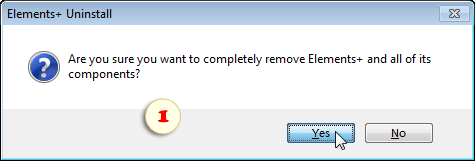
To remove Elements+ from a Mac:
- In the Effects palette, double-click the "Scripts" thumbnail.
- In the "Scripts" dialog box that appears, double-click the "E+ Options" item (fig. 1) to open the E+ settings dialog.
- In the "Elements+ Options" box, click "Uninstall Elements+" button (fig. 1).
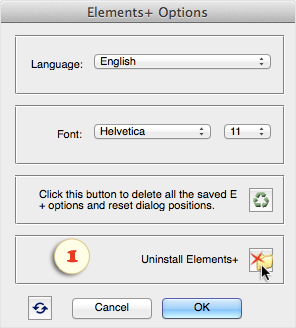
Please note that the E+ uninstaller automatically deletes the Photoshop Elements cache file, so the next launch of the program may take several minutes.
If you wish to do without rebuilding the cache, just delete the Elements+ thumbnails in the Effects panel as shown on the screenshot 3.